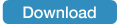Bearifi Outdoor AC (dual band model) Windows Support
Quickstart Installation Guide for Bearifi Outdoor AC
Get support for your Bearifi Outdoor AC (dual band model) for Microsoft Windows Computers. This page is just for our Bearifi Outdoor AC (dual band model). If you have BearExtender Outdoor 2.4 GHz model, click here. Not sure which you have? Match your item with the photos.

Native support on Windows 10 & 11
If you are running Microsoft Windows 10 or 11, your Bearifi Outdoor AC may be natively supported and you may not need to install drivers. To check, plug in your Bearifi Outdoor AC to your PC's USB port and see if you have a WiFi 2 option as in this graphic:
Windows 11

Windows 10
The above assumes your PC has a built-in WiFi card. If it does not, then you should just see available WiFi networks instead of the WiFi/WiFi 2 choice. In some cases if you have used another USB WiFi product on the PC, the number may appear as WiFi 3 or WiFi 4.
If you see WiFi 2, this represents your Bearifi Outdoor AC and you can pick out a network below to connect. If you unplug Bearifi Outdoor AC from your PC, the WiFi 2 will go away, but will reappear the next time you plug it in.
If you do not see WiFi 2, or you have an older version of Windows, please proceed to this quickstart guide. If you do not have software autoloading like in the guide, click the file below and run the setup application inside.
This is for Microsoft Windows, Vista, 7, 8, 10, and 11. After downloading this file, open it and run the Setup Application inside.
Setup Guide & Manual
Click below to download the installation and user guide (PDF) for your version of Windows.
Windows Vista, Windows 7, Windows 8/8.1
Contact Support
We are here to help. Please contact us right away if you have any problems or questions with your BearExtender. Our support staff is 100% based in the U.S. and we reply to emails typically within 6-12 hours.
Email: support@bearifi.com
For Telephone support, click here.